How to track FBA shipments
16 January 2025
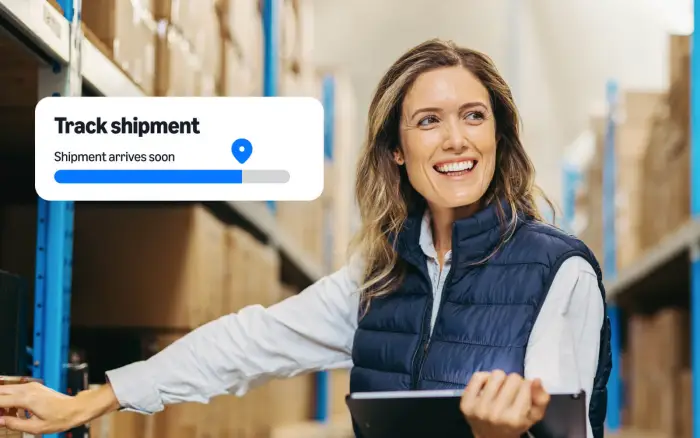
If you’re a Fulfillment by Amazon (FBA) seller and you’re sending shipments of inventory into Amazon’s fulfillment network, you’ll likely want to know how long the process takes and when products will be available for purchase. Tracking shipments can help you answer these questions and more.
To help your inventory reach the right location safely and on time, this post covers:

An FBA shipment is a specific amount of inventory that an Amazon seller has sent into our fulfillment network so it can be processed and distributed through FBA. FBA is a fulfillment option that allows sellers to outsource the packing, shipping, customer service, and returns for Amazon orders, and offer free, two-day Prime shipping to customers. As part of Supply Chain by Amazon, FBA can help sellers attract customers and scale.
FBA shipment events, also called shipping statuses, are different stages in the process of sending a shipment into the Amazon fulfillment network. To find shipment status updates, hover over Inventory in the main menu of Seller Central, then select Shipments. This will take you to your Shipping Queue, where you can view the status for individual shipments.
Here’s an overview of common FBA shipment statuses and what they mean:
Learn more about shipment events
FBA shipment times can vary based on many factors, including the steps in your process and carrier timeframes. For example, during high-volume periods, like holiday seasons or the lead-up to shopping events like Prime Day, it can take longer for shipments to move from one stage to another. Timelines can also vary between status changes. For example, a shipment might be checked in several days after the date it arrives at an Amazon location.
You can track FBA shipments from your Shipping Queue in Seller Central. Next to the status for each shipment, select Track shipment to explore more information under the “Shipment summary.”
The summary also contains the Shipment events tab that you can select to review the path of a shipment from creation to completion, including its current status.
While a shipment is in transit, you can also use the tracking information from your carrier to monitor a shipment’s progress through the carrier’s website.
Learn more about tracking shipments
If shipments and products are labeled incorrectly or have other packaging or prep problems, it can lead to damage or safety issues. Follow these best practices to avoid delays:
Learn more about Amazon packaging and prep requirements
Take adequate steps to ensure products don’t end up at the wrong location. Double check the accuracy of the ship-to address and work with your carrier to facilitate accurate shipments.
When we receive a shipment from you, it should contain the exact products you listed in your shipping plan. Pay close attention to details of each product you send, like size and color, to make sure there are no unexpected discrepancies.
Make sure the number of boxes and product quantities match what you specified for each shipment. Have a process in place or work with your distributor so shipments don’t contain too many or too few units.
Provide an accurate delivery window during shipment creation, and ensure the shipment arrives at the Amazon location within the window. Choose a carrier who offers in-transit tracking so you can monitor the shipment and catch any issues early.
Learn more about common issues
If there’s a difference between the number of units you report sending and the number of units we report as received, you can use the following process to get more information and resolve issues.
Step 1
Select the Contents tab in the “Shipment summary.” If there’s a discrepancy, this tab will display the difference between expected units and units located. Hover over the number of located units for more details.
Step 2
Check that the shipment is eligible for reconciliation. Once the shipment status is “Closed,” eligible products will have an Action required dropdown menu with options for you to select.
Step 3
To identify potential causes of the discrepancy, review our checklist of common receiving issues. For example, you might need to confirm that you or your supplier did not ship a product, shipped a different product, or included extra units, compared to what is listed in the shipment contents.
Step 4
After you’ve submitted a reconciliation request, a case number will display on the Contents tab of the Shipment summary.
Step 5
Select Case submitted to get more information about your reconciliation request. Watch for status and communications updates, and respond to any requests related to your reconciliation within five business days. The “Discrepancy” column on the Contents tab will update to reflect changes in units received and reconciled. Check for reimbursements by hovering over Reports in the main menu of Seller Central, then select Fulfillment.