How to track FBA shipments
16 January 2025

Create an FBA shipment using “Send to Amazon”
How much does it cost to ship to Amazon FBA?
How to ship your inventory from China directly to FBA
Do you ship directly to Amazon?
After doing product research, finding a winning product, and working with a supplier to create a private label product, Fulfillment-by-Amazon (FBA) sellers have the option to ship their products directly to Amazon’s warehouses from their supplier or to ship them to another location first, before they go to Amazon.
Why wouldn’t sellers have their suppliers send their inventory straight to Amazon? Some sellers like to inspect the products themselves, only send a limited quantity of stock to Amazon at a time to control FBA storage costs, or any number of other reasons.
Sellers who go this route need to know how to get their products to Amazon’s warehouses when they’re ready. So, how do you set up an FBA shipment to get your inventory into an Amazon warehouse?
For a brand new Amazon seller, navigating Seller Central and setting up your first FBA shipment can be a difficult task.
If you sell retail arbitrage, private label, or wholesale and plan to fulfill your orders with FBA, follow along, because we’ll go over every step of how to set your FBA shipment up correctly.
Want to learn more about selling on Amazon? Check out our complete guide.
Before Send to Amazon, there was an old way of creating a shipment in Seller Central. That way is now gone and all sellers must use the new Send to Amazon shipment creation workflow.
Send to Amazon requires fewer steps for replenishing FBA inventory. According to Amazon, here is what you can do with Send to Amazon:
Compare estimated carrier fees to make the best choice between shipping your inventory as individual boxes (small parcel delivery) or pallets (less than truckload delivery).
First, find the product you want to ship inventory for in the “Manage All Inventory” section of Seller Central
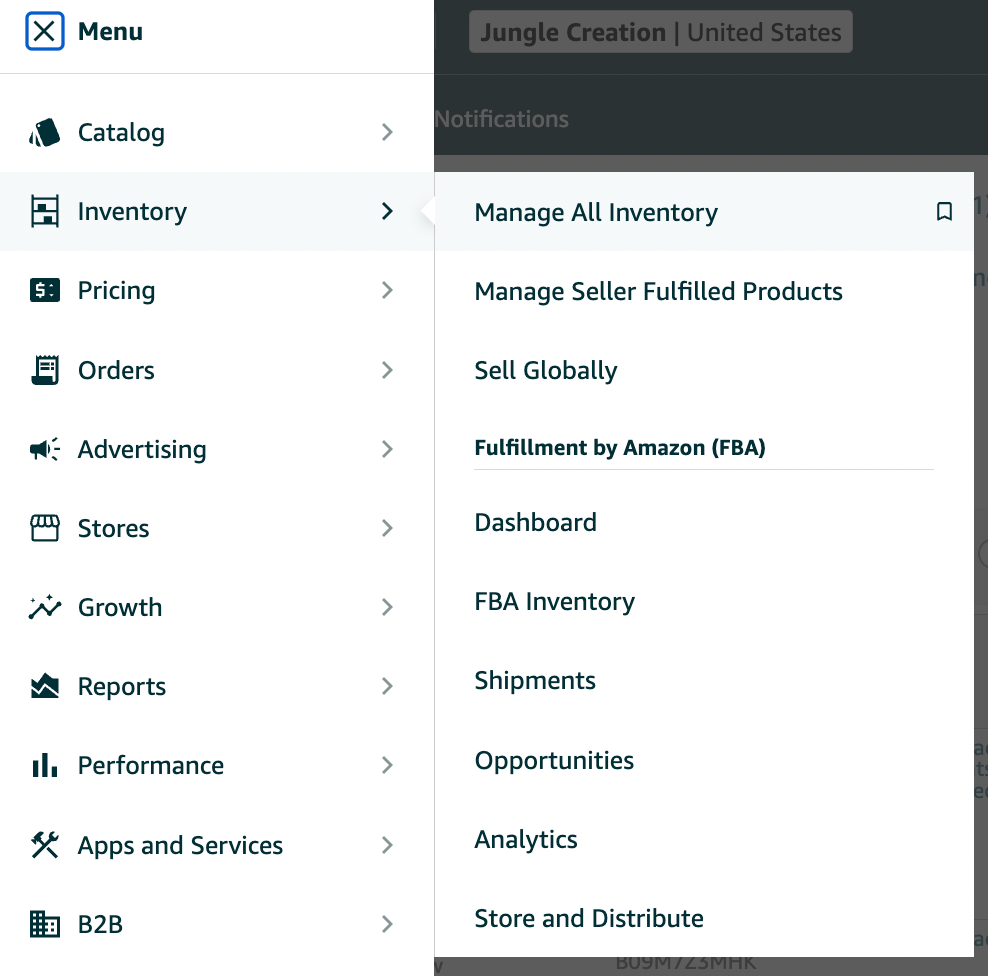
You can also click on “Shipment” to go to your shipping queue and create a new shipment.
Find your product, then on the right-hand side, choose the drop-down menu that reads “Edit” and click “Send/Replenish Inventory.”
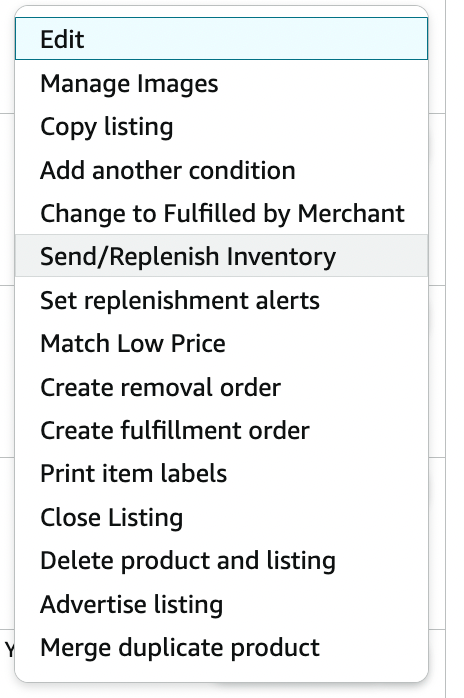
If you already have a workflow created for that product, it will show up here. If not, you will enter new packing details of the product, including how many units per box, the dimensions, and package weight.
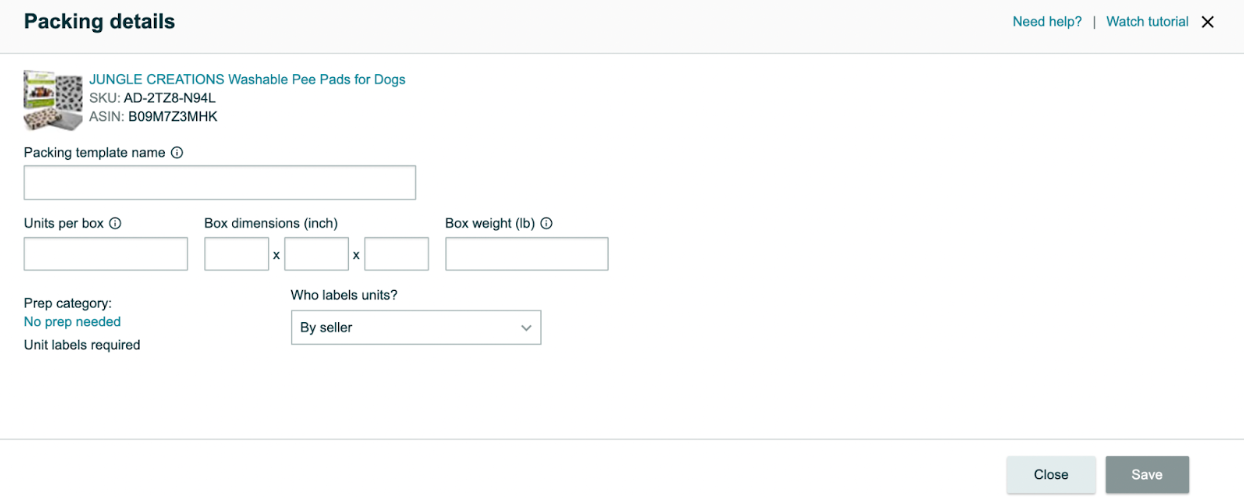
You will be able to name your template as well. This allows you to choose the same exact packing details for the next shipment you send to Amazon, thus making the process easier.
If for whatever reason, you will be packing your product differently for the next shipment, you can create a new template.
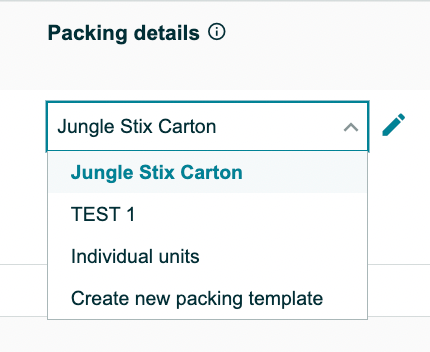
Next, choose the number of units you want to send. Once that is entered, click Ready to Send, then Confirm and continue.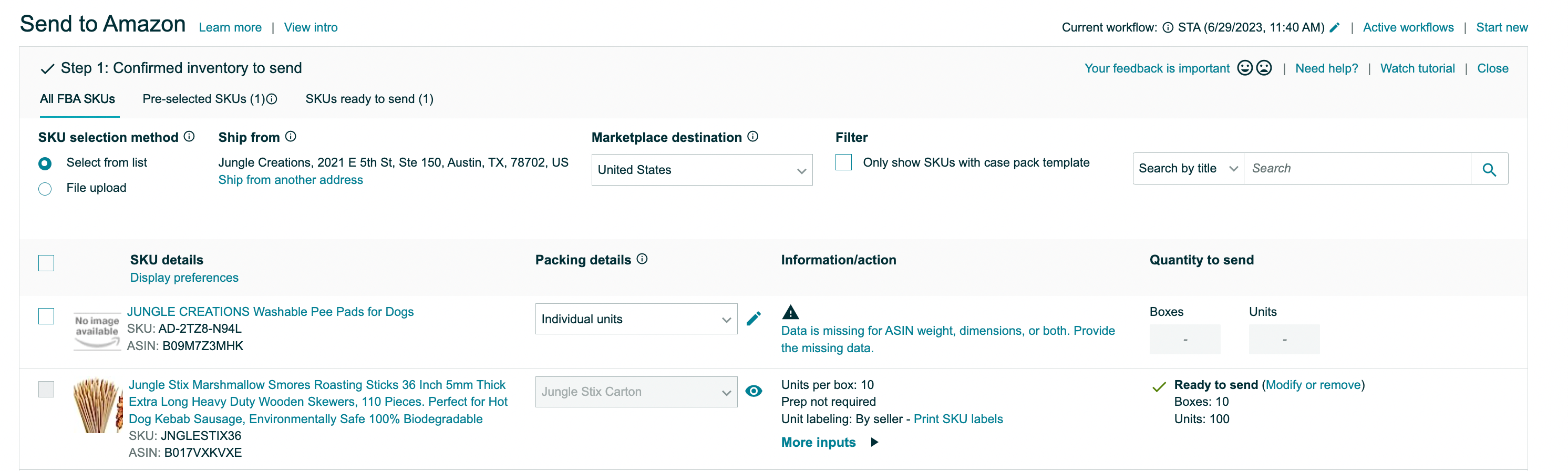
In here, you can also edit your “Ship from” address. Once you’re done here, go to the “Confirm Shipping” step in the workflow.
Confirm your shipping information and accept the charges.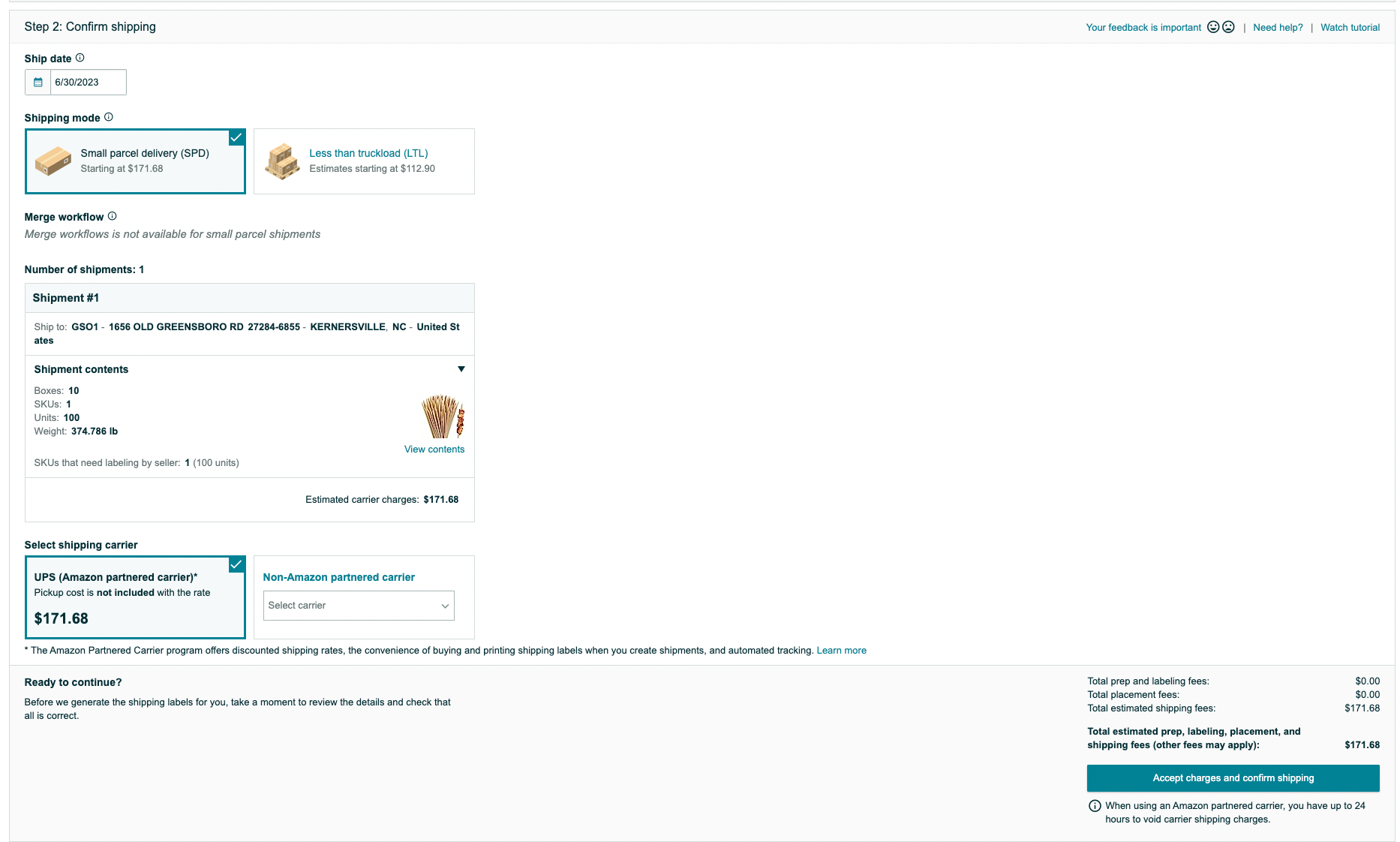
Choose your ship date, shipping mode (small parcel delivery or LTL), confirm your shipping carrier and charges. If everything looks good, click “Accept charges and confirm shipping.”
Print your labels and ship! Once you print your shipping labels, again, make sure both barcodes are visible on the outside of your box. Then simply drop off your package at UPS or schedule a UPS pickup.
You will be able to track your shipment from the Shipping Queue.
On average, sellers are paying roughly $0.25-$0.30 per pound to ship products to an Amazon FBA warehouse. The more units you ship at one time, the less it will cost you per unit.
But honestly, there is no one answer to this question. The cost to ship to Amazon FBA will depend on the weight and size of your shipment, your ship from location, and which FBA warehouses you’re sending your inventory to.
You also have to take Amazon’s new FBA inbound placement service fee, which has been increasing sellers’ costs to ship products to FBA.
Some sellers have reported their inbound shipping costs have doubled, tripled, or even quadrupled. If you split up your shipment to multiple warehouses (you should have this option when creating a shipment in Seller Central), Amazon states you’ll have a reduced inbound placement fee or no fee.
The cheapest way to ship products to Amazon FBA is by using an Amazon-partnered carrier such as UPS to ship your packages to Amazon’s fulfillment centers.
When creating your shipments in Seller Central, you will have the option to use Amazon’s partnered carriers, which will give you the best rates when shipping to Amazon.